Chapter 2: Budget Workbench
2.1 Understanding the Budget Workbench Page
To open the Budget Workbench, click the Budget tab on the top navigation.
The Budget Workbench page allows you to view the budgets and perform various actions on them. You can view the summary of the events on the top in the form of cards.
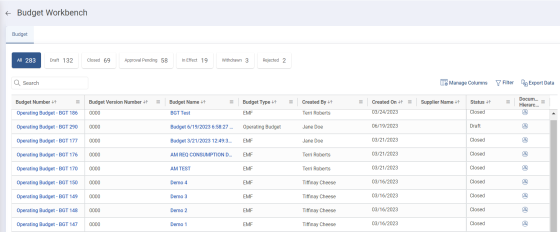
The cards on the top are the statuses and the number indicates the count of budget documents in that status. The documents are categorized based on their statuses. This page shows the following statuses:
-
All: Displays all the budget documents.
-
Draft: Displays all the budget documents that are in the Draft state.
-
Closed: Displays all the budget documents that are in the Closed state.
-
Approval Pending: Displays all the budget documents that are in the Approval Pending state.
-
In Effect: Displays all the budget documents that are in the In Effect state.
-
Withdrawn: Displays all the budget documents that are in the Withdrawn state.
-
Rejected: Displays all the budget documents that are in the Rejected state.
To view the Budget in a certain state, click the respective card. For example, if you want to view the Budget documents that are in effect, you must click the In Effect card.
You can use the Search box to search for the required budget by using the document number and document name.
2.1.1 Managing Columns
You can manage the columns on this page by showing or hiding the required columns and freezing the columns to view the details properly.
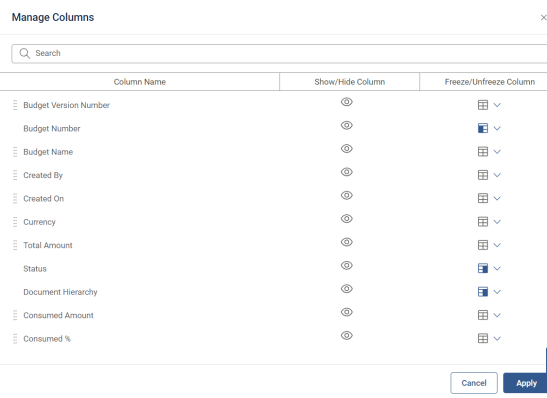
To show or hide the columns:
-
Click Manage Columns. The Manage Columns page opens.
-
To hide a column, click
 corresponding to the column name.
corresponding to the column name. -
To show a column, click
 corresponding to the column name.
corresponding to the column name. -
Click Apply.
To freeze the columns:
-
Click Manage Columns. The Manage Columns page opens.
-
Click
 corresponding to the column name to freeze that column.
corresponding to the column name to freeze that column. -
To unfreeze the same or other column, click
 .
. -
Click Apply.
2.2 Creating Budgets
The type of budget option currently available is an Operating Budget.
To create a budget:
-
On the left navigation pane, click Create and then select Budget. The Create Budget page opens.
-
In the Select Budget Type section, click Operating Budget.
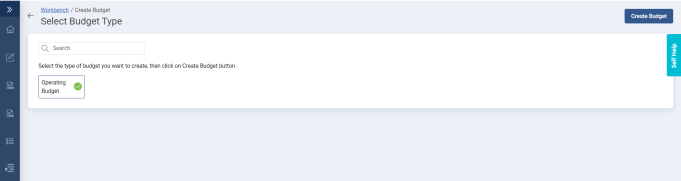
-
Click Create Budget. The Edit Budget page opens in Draft mode and displays the following sections:
-
a) Basic Details
-
b) Allocations
-
c) Control Mechanism
-
d) Team Members
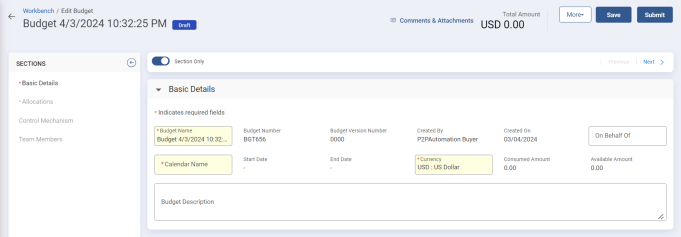
-
Enter information in the required fields in all the sections. For more information on the fields, refer to the sections in the Updating Budget topic.
-
Click Save to save the document.
-
Click Submit. The budget is now in Draft state.
2.3 Updating Budget Details
The Budget in Draft mode opens with the following sections, which you can update as per your requirements:
2.3.1 Updating Basic Details Section
This section automatically populates default values, but you can update the fields as per your requirements.
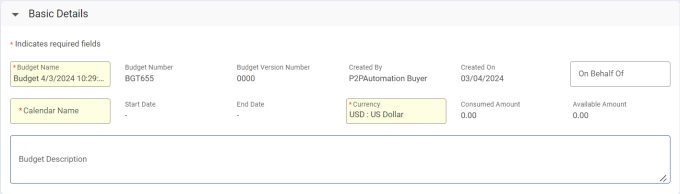
In this section, you must enter details in the following required fields:
|
Field |
Description |
|
Budget Name |
Enter the name of the budget |
|
Start Date |
Enter start date of the budget |
|
End Date |
Enter the end date of the budget |
|
Currency |
Enter the currency in which the budget values should appear |
2.3.2 Viewing Allocations Section
This section shows the amount allocation details along with other amount details such as Consumed, Expensed and Available.
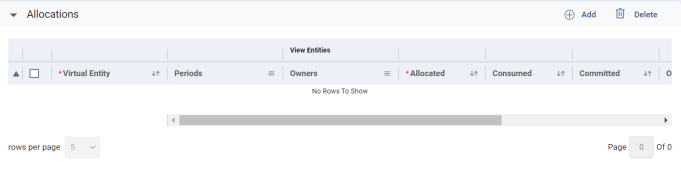
2.3.3 Adding Control Mechanism
You can specify multiple thresholds and enforce the control actions when the budget consumption crosses defined limit.
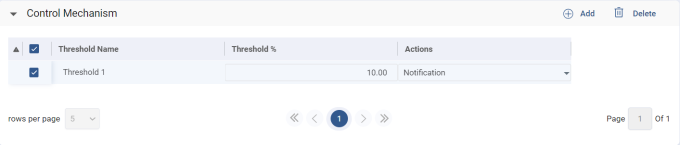
2.3.4 Adding Team Members
You can add members who can work on this document.
To add a member:
-
Click Add. The Add Team Members page is displayed.

-
Select the Users and Groups you wish to add.
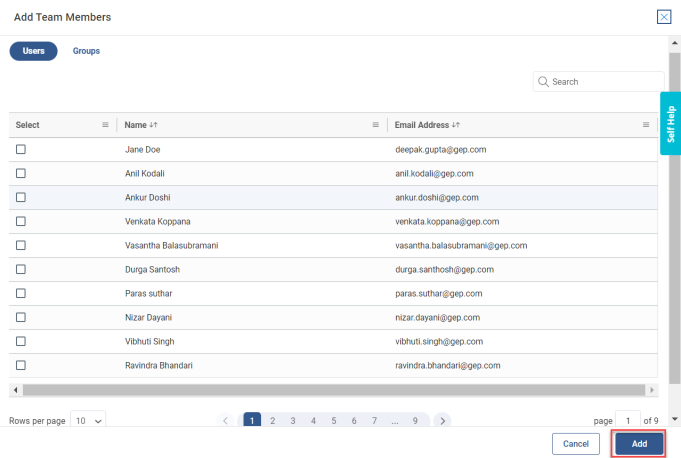
-
Click Add. The members are added to the Budget.
2.3.5 Manage Approvals
You must add approvers for the budget to go to next state, that is Approval Pending.
To add approvers:
-
On the Edit Budget, go to More, and then select Manage Approvals. The Approvals page is displayed.
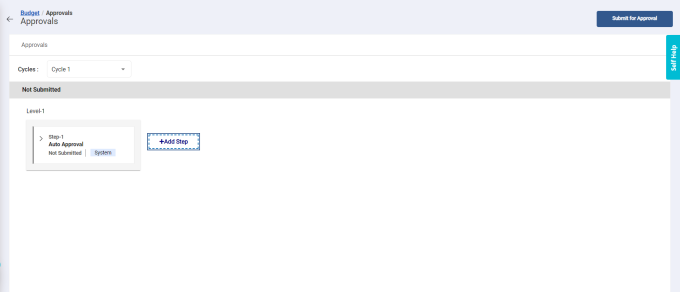
-
You can also add more approvers to the budget. Click Add Step, the Add Steps page is displayed.
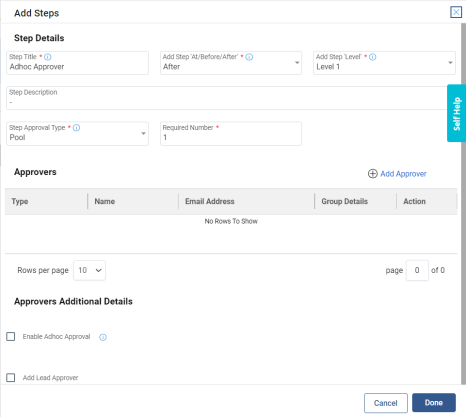
-
The Add Steps page displays the following sections:
-
Step Details
-
Approvers
-
Approvers Additional Details
In this section, you must enter details in the following required fields:
|
Field |
Description |
|
Step Title |
Enter the name of the step |
|
Add Step At/Before/After |
Select the value from the drop-down menu |
|
Add Step Level |
Select the level |
|
Required Number |
Enter he required number of steps |
-
After you have entered all the details, click Done.
-
Based on the Level selected the approver is added.
-
Click Submit for Approval. The budget now goes into Approval Pending state.
2.3.6 View Audit Logs
To view Audit Log, go to More and click Audit Log. The Audit Log page is displayed.
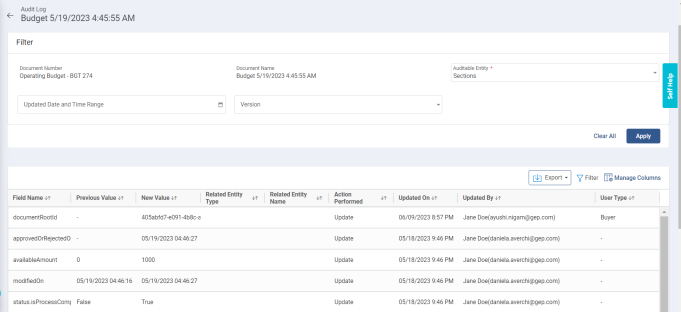
You can also filter the results using the Filter section.
2.4 Managing Budget
Once you have created the budget, you can perform the following actions on it:
-
Approve Budget
-
Delete Budget
-
Reject Budget
-
Withdraw Budget
-
Close Budget
These actions are explained step by step in the following sections.
2.4.1 Approving the Budget
Once you have drafted and submitted the budget, it goes into Approval Pending state.
To approve the budget:
-
Select the budget in Approval Pending mode.
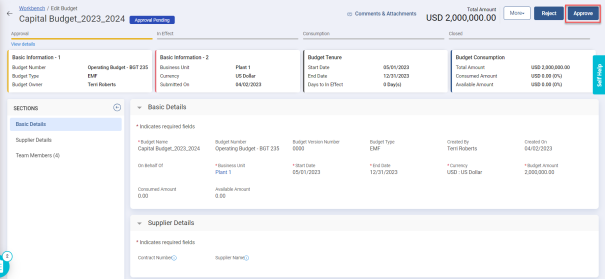
-
Click Approve. The document goes into In Effect status.
2.4.2 Deleting the Budget
If the budget was incorrectly created or it’s no longer needed, you can delete it. You can delete the budget only when it’s in Draft state.
To delete the budget:
-
Ensure that your receipt is in Draft state.
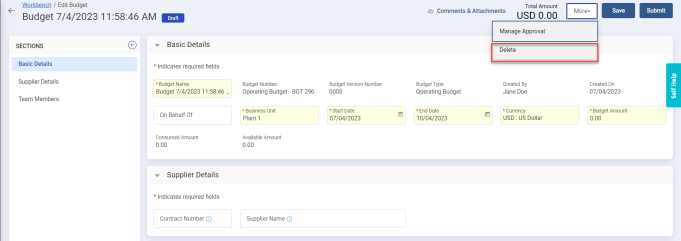
-
Click More and then select Delete.
-
Click Yes to confirm your action or click No. The budget is deleted.
2.4.3 Rejecting a Budget
You can reject the budget only if it is in Approval Pending state.
To reject a budget:
-
Ensure that your receipt is in Approval Pending state.
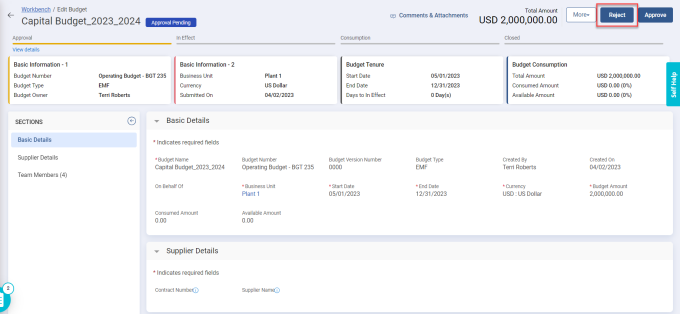
-
Click Reject. The reject budget page is displayed.
-
The budget is rejected and appears under Rejected tab.
2.4.4 Withdrawing a Budget
A budget can be withdrawn only if in Approval Pending state. Difference between a withdrawn budget and rejected budget is that a rejected budget can be submitted again for approval.
To withdraw a budget:
-
Ensure that the budget is in Approval Pending state.
-
Click More and the click Withdraw. The withdraw budget page is displayed.
-
Enter the reason and click Withdraw. The budget appears under Withdrawn tab.
2.4.5 Closing the Budget
An in-effect budget is closed according to the Start Date and End Date. However you can close a budget before the End Date.
To close a budget:
-
Ensure that the budget is in In Effect state.
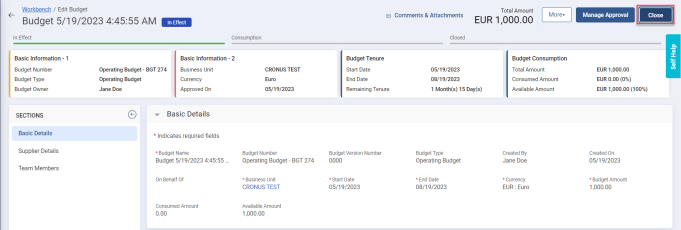
-
Click Close. The close budget page appears.
-
Select and enter the reason.
-
Click Close. The budget goes into Closed state.